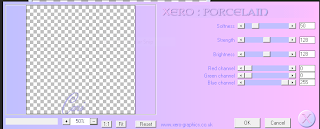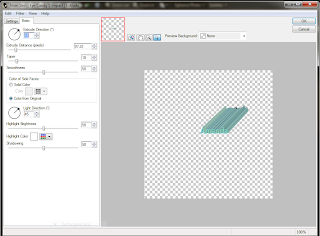Supplies needed for this tutorial:
PTU Spooktacular Party by Jen's Sweet Temptations, you can purchase this kit at http://www.lollipopsngumdrops.net/store/index.php?main_page=product_info&cPath=68_87&products_id=10501
font of choice, I used Poisoned Apples size 36, you can find this font at http://www.dafont.com/search.php?psize=m&q=poisoned+apples
Tubes of choice, I am using just the elements from the kit.
Template number 119 by Creationz by Sharon, you can download this template here
Let's get started:
Open your template in psp, and hit shift+D to make a new copy and close the original.
Delete the credits.
Go to black shape and select all, float and deflota.
Select paper 3 and then invert, delete and then merge down.
Do the same with the other layers but change the papers from time to time.
*Tip I am making all the rectangles the same color.
Now using your magic wand click inside the frame, and put your tube/tubes in the frame, then hit selections, invert and then delete.
For mine I used the house for inside my frame.
Open Bear 1 and resize to you liking and put in the corner right of the frame.
Open the Halloween kitty cat and resize to about 35 percent and place on the bottom left of your frame.
Open up the Mummy and also resize that one to 35 percent and place on the upper left frame.
Open Witch 2, resize to 35 percent and put on the lower right of frame.
Then open bow 2 and place above the frame.
Now add your text, using colors of choice from your tag.
Now add your credits, merge visible and save, then your done.